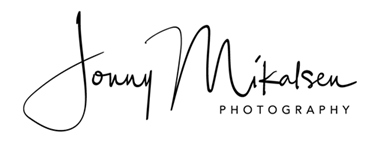- Go into Adobe Lightroom and click on Edit at the top (next to File), then click on Preferences... On a Mac, click on the Lightroom tab (to the left of File), then click on Preferences...
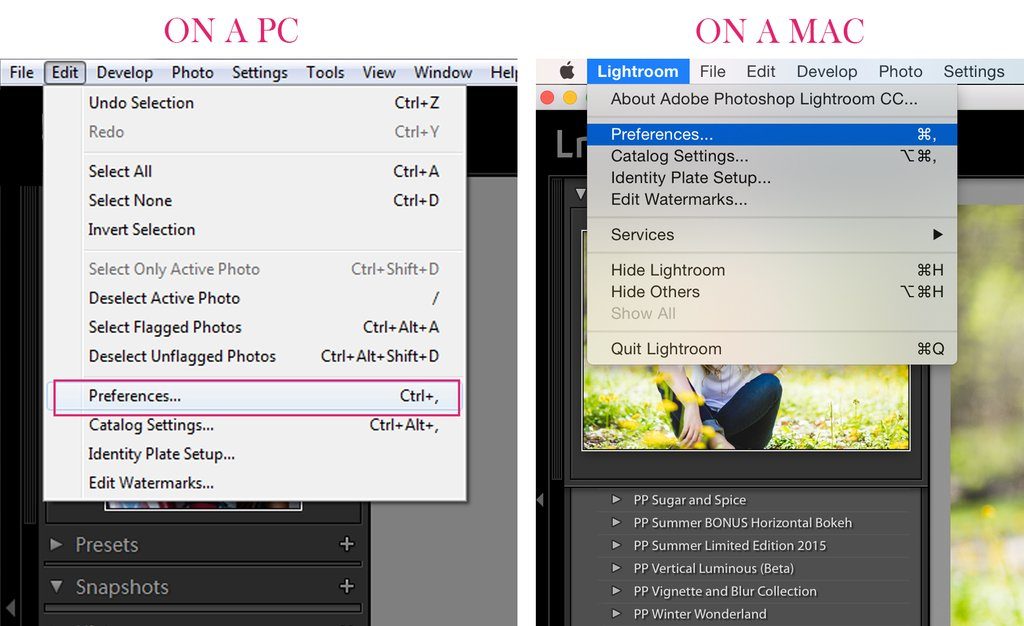
- There will be a new screen that pulls up and there will be several tabs at the top, click on Presets (the second tab).
- Click on the box titled, Show Lightroom Presets Folder...
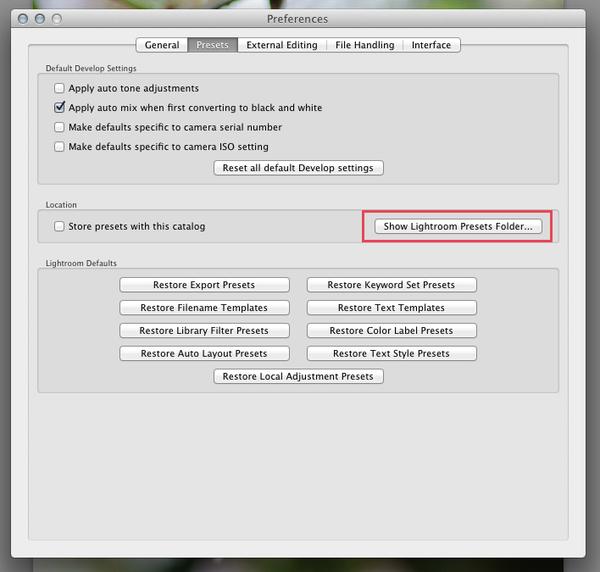
- Double click on Lightroom folder.
- Next double click on Develop Presets Folder.
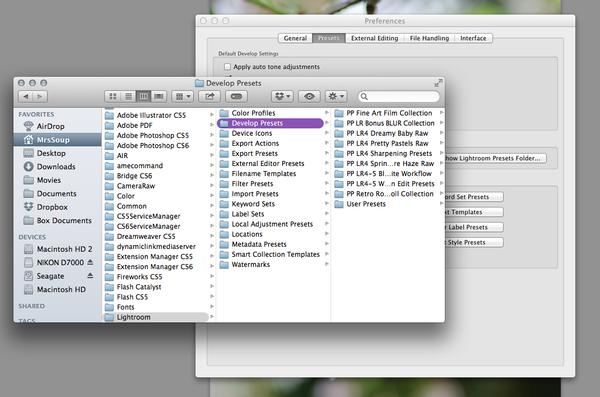
- Copy your new preset folder into the “Develop Presets” folder.
- You’re done! If Adobe Lightroom was open when you copied the new presets, you will have to close it and restart it.