

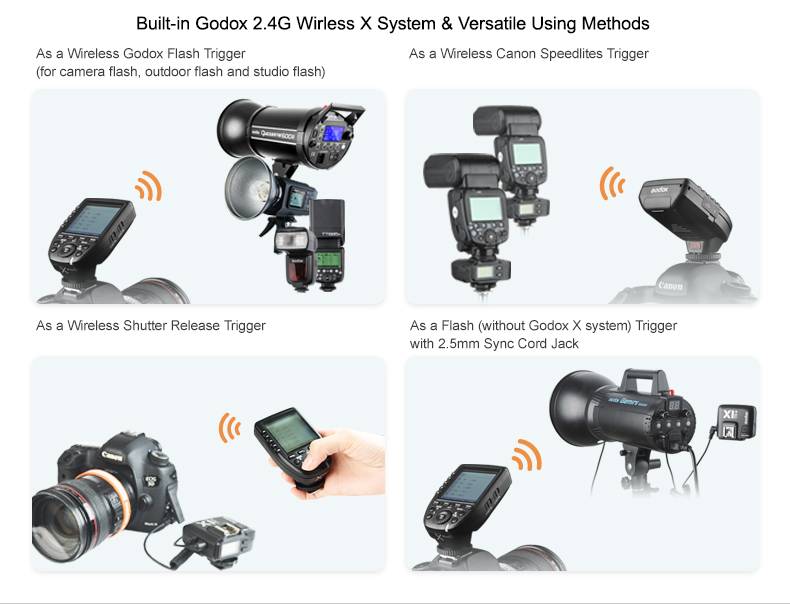


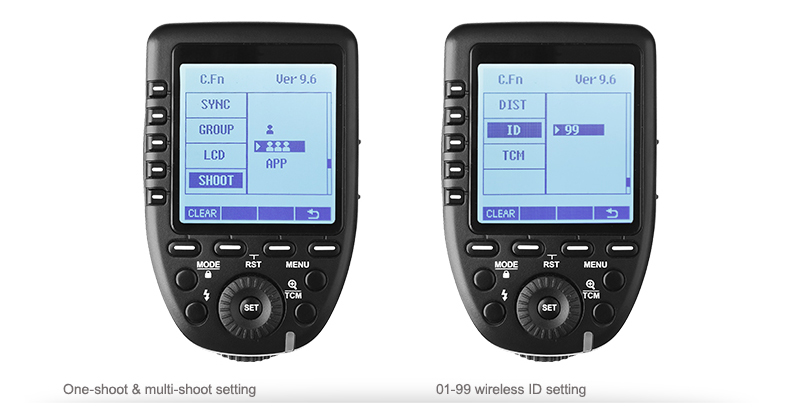


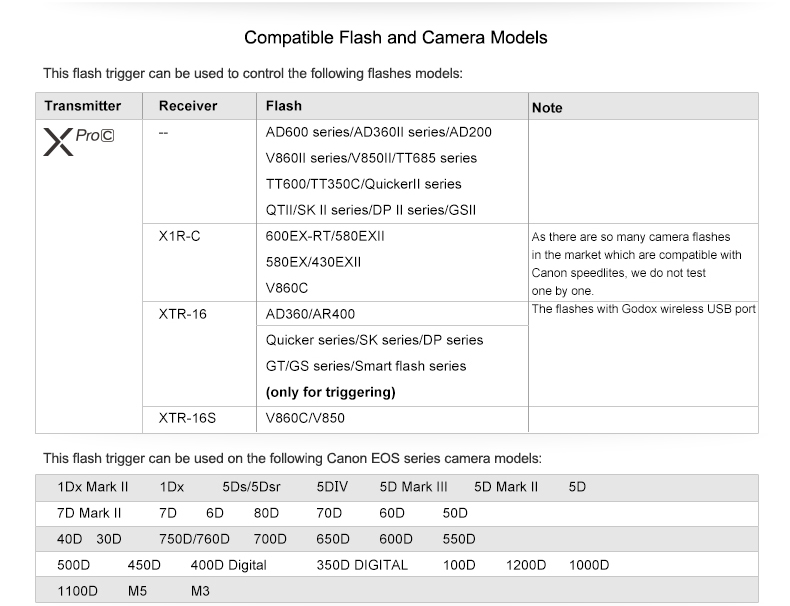
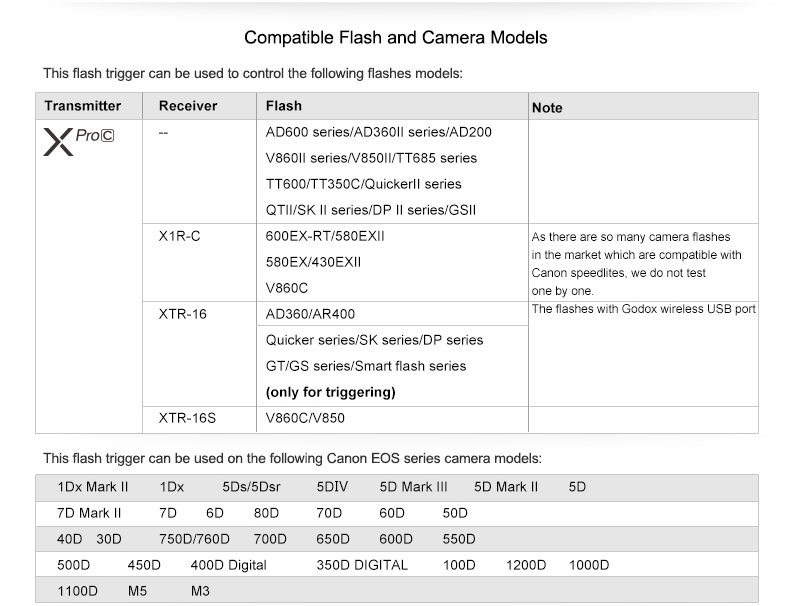
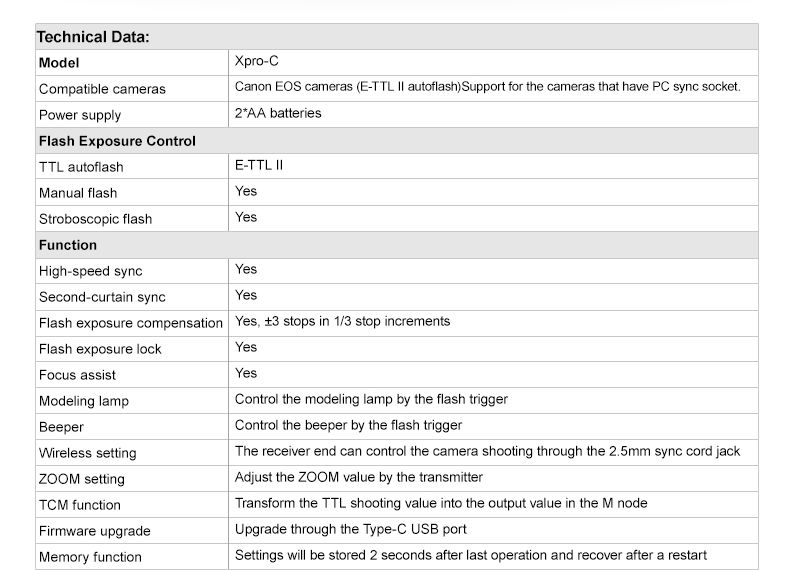
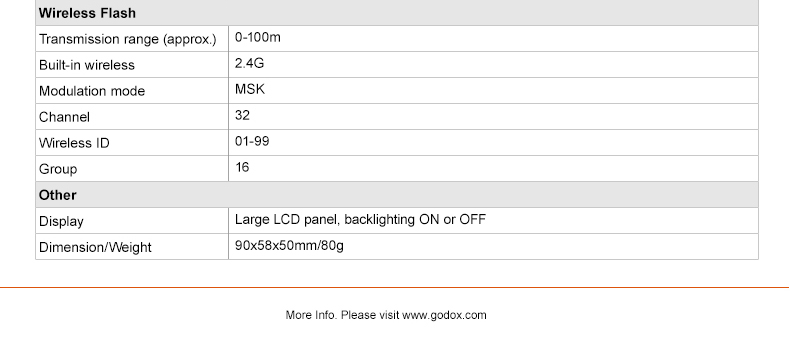
Godox G1 Firmware Software: Godox G1 Firmware Update Software (version 0.4)
Godox G2 Firmware Software: Godox G2 Firmware Update Software (version 0.1)
Godox G3 Firmware Software: Godox G3 Firmware Update Software (version 1.1)
Godox use various methods to access and display the firmware version currently installed on their flashes and radio triggers.
X1T: Turn device OFF. Hold the MODE button, and turn the device ON. Firmware version is displayed.
X1R: Turn device OFF. Hold the GR button, and turn the device ON. Firmware version is displayed.
XT-32: Turn device OFF. Hold the MODE button, and turn the device ON. Firmware version is displayed.
XPro-C: Press the “MENU” button to enter the menu, and the firmware update version (e.g. Version 1.4) will be displayed on the LCD panel.
AD360II: Press the C.Fn button and the firmware version is displayed at the top right corner.
V860IIC: Press the C.Fn button and the firmware version is displayed at the top right corner.
V860IIIC: Press the “MENU” button to enter the C. Fn menu. The top right-hand corner of the screen will show Ver x.x
V1C: Press the “MENU” button to enter the C. Fn menu. The top right-hand corner of the screen will show Ver x.x
AD200: Turn device OFF. Hold the MODE button, and turn the device ON.
AD300Pro: Turn device OFF. Hold the MODE button, and turn the device ON.
AD600B / AD600BM: Press the Menu button and the firmware version is displayed at the top right corner. To update new firmware please remove the battery pack first and then turn the power button on to drain the remaining power. The unit is now ready to update the firmware with the Godox G1 firmware updater software.
Latest firmware update: (as of 26.05.2024)
Godox G1 firmware updater:
Device Connection
1.Please discharge the device before upgrading.
->AD600 series: Remove the battery and press the OFF/ON button for 2 seconds.
->AD360II series: Disconnect from the PB960 power pack and press the OFF/ON button for 2 seconds.
->Other models: Turn it off and press the test button.
2. Use the USB connection line, with one end connected to the firmware update USB port on the product and with the other end connected to the USB socket of your PC.
For the first firmware update, Windows will prompt you to install a driver named "Godox_usb". Please click "Connect" after finishing the driver installation.
V860IIC Firmware V1.8
X1T-C Firmware V27
X1R-C Firmware V18.1
XT32-C Firmware V.17
AD360II-C Firmware V2.8
AD600B TTL Firmware V2.6
Godox G2 firmware updater:
AD200 Firmware v2.5
AD600Pro Firmware V1.8
XPro-C Firmware V2.0
Godox G3 firmware updater:
AD200Pro Firmware V1.5
AD300Pro Firmware V1.2
AD400Pro Firmware V1.3
V1C Firmware V1.9
V860IIIC Firmware V1.3
X2TC Firmware V1.4
XProII-C Firmware V1.4
X3-C Firmware V1.09
Homepage: http://www.godox.com/firmware-flash/
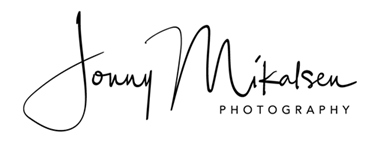
The Godox XPro-C is full of features:
Large LCD Screen & Controls
Well the first ‘feature’ is the larger screen. It’s much larger and this simply makes life a lot easier. The older X1-T had a very small screen which only displayed three groups. The Godox Xpro can display five groups at a time with simple access to each group by simply pressing the corresponding button on the left of the LCD.
The X1T was the definition of fiddly. The dial wheel was never accurate and often you’d scroll past the group you wanted. Sometimes it seemed there was a poltergeist inside the trigger moving the wheel randomly to stop you landing on the group you really needed! In short it was a bit of a mess. This was very frustrating. I am a wedding photographer so often find myself in dark rooms and under time pressure. I really could do without losing valuable seconds trying to fight with the trigger to get the right settings whilst my bride & groom are waiting or maybe I might end up missing that ‘moment’ during the first dance because I scrolled past the setting I wanted.
So having a larger screen and a control system I can erm…control was enough for me to hand over my credit card number and order the Godox XPro. They could have simply stopped right there and I’d have been happy! Thankfully they didn’t just stop there………
The slanted design has moved all the controls and LCD to the top. This is a welcome change since many users had complained about accidentally changing settings using their foreheads. Personally I’ve never had that issue but if that’s you then your prayers were just answered!
Whilst the default for the trigger is to display five groups. If you’d rather just display one group, a quick press of the TCM button and the display switches to single group. In the setup menu, you can even switch it to support sixteen groups. However, I found this to be a bit harder to control. You can still only see five groups at a time but to move to the other groups, you have to press either the group button or Set. Then you can only use the Group up/down arrows. You can’t use the wheel. You can’t page up/down so if you wanted to change settings on group 16 but you’re on group 3. It’s quite a few presses. That being said. If you’ve got 16 groups configured then hopefully you’ve got time and not in a huge rush.
Zoom Control
AT LAST!!!! Before I switched over to Godox, I used the Yongnuo flash system. Both the manual and TTL system. One of the features I really missed when switching to Godox was the fact you couldn’t zoom the flash head remotely. Well….you sort of could, but it was a global setting across all the groups. You couldn’t for example set Group A to 35mm and Group B to 105mm. It was all or nothing. Finally, Godox have added that functionality on the XPro. Now you can easily change the zoom position on a per group basis.
I don’t use this a lot. But when I do, it is far quicker to do it from the remote than walk up to each flash and zoom them in. Especially if you’ve mounted them high on a lightstand.
TCM
For those who don’t know what TCM is. It’s a feature ‘adopted’ from the Profoto system. It basically let’s you use TTL to quickly find the correct flash power setting for your exposure then save that power setting to manual.
The way to use it is to set your desired flash group to TTL. Take your test photo. Once you have got the result you want to see, press the TCM button for two seconds and the group will change from TTL to the flash power used.
You do need to tell TCM which flash you are using. This function can be found in the setup menu and you can choose from Speedlight, AD200, AD360 or AD600. It would been the icing on the cake if the XPro could have somehow autodetected which flash it was talking to? Not sure if there’s a technical reason why this couldn’t be done?
One important thing to note is that TCM is only supported using other Godox flashes. Meaning don’t expect support for mounting your Canon/Nikon flash on a X1R then trying to use TCM. It may work. Speedlights are not that different in terms of power nowadays but just don’t expect support if it does not.
Other Stuff
The Xpro has a USB-C port for future updates and a sync port for those stuck in the past.
Underneath the trigger, near the locking mechanism you will find the AF assist beam. At first I thought this was in a strange position but it seems to work well and the beam is clearly visible. There’s a on/off switch next to the power switch just like on the X1-T so you can turn it off if you’d rather not use it.
There’s an ALL function which allows you to change the power on every group. So for example if you’ve got 5 groups set up with different power settings and you’ve adjusted your ISO. Press the ALL button and add/remove flash power from every group. Even if the group is not displayed (16 group mode) the power is still adjusted. Interestingly but logically. Once one of the groups hits 1/1 or 1/128 then you can no longer change the power of the other groups.
The MOD button turns the modelling light on/off. To have this now as a button rather than a key press you had to memorise is a welcome feature. In the multi-group display, the MOD button turns the light on for all groups. If you want a one group only then you have to go into the single display mode by pressing the TCM button once.
Build Quality
The Godox XPro feels solid and that it could take some abuse as you’d expect in a professional environment. One thing I would have loved to have seen is swapping the screw lock on the hotshoe for the lever style you see nowadays on the Canon 600 series flashes. The screw lock seems to 20th century yet Godox seems to remain committed to this old design.
One concerning thing is that when the trigger is mounted and locked into position on my Nikon D750. I can still easily pull the trigger off. It doesn’t seem to really be locked into place. I had a similar issue with my early Godox TT685 flashes. It’s not so loose that it will fall off by accident. But I will need to be careful not to pick my camera up by the trigger.
The buttons and wheel are a pleasure to push and not spongy like on the X1-T. Overall it does feel much more ‘professional’ than the X1-T ever did.
Setup Menu
Settings can be changed by simply pressing the menu button. Thanks to the larger LCD, settings are no longer confusing codes like FN01 but logically spelt out. The settings you can change are:
STBY ON/OFF – Controls if your XPro will go into standby/sleep mode when nothing is pressed.
BEEP ON/OFF – Turns the beep on/off when the trigger is used.
MIN – On certain Godox lights such as the AD600, you can control if the lowest power is 1/128 or 1/256
LIGHT – You can control if the LCD backlight stays on for 12 seconds, always on or never on. I personally have switched it to ON now since I found that I typically just turn the trigger off when I am not using it so battery life isn’t a big concern to me.
SYNC – You can control how the sync port works. Use this when you are connecting the Sync port to either a camera (In) or a flash (Out)
GROUP – Configures the trigger to support either 5 groups or 16.
LCD – This feature is supposed to control how much contrast is displayed on the LCD screen. You can choose from -3 to +3. In practice there is very little difference so I leave mine to 0. I can only see the difference when holding it under a very bright light and scrolling from min to max. Even then, I can still see the LCD just fine on all settings.
SHOOT – Not sure……read the manual…..
DISTANCE – Regular users of Godox flashes will probably know that if you are too close to the flash then quite often it won’t trigger. A close mode was added as a firmware release to the X1-T. You turned this on by holding down the status button while turning the trigger on. It wasn’t documented in the manual but thankfully is not ‘hidden’ in the XPro. In an ideal world, it would have been good to have this issue fixed properly rather than a menu feature but I’ll take it. Being in the UK, our weddings are typically in smaller places so as a result, I rarely trigger my flashes at more than 30m so I’ve set mine to 0-30m.
ID – I’m not 100% sure what this is for. Reading around the best guess is that it will be a feature available through future firmware releases that will enable multiple users to use a single channel. If someone knows for certain, please do let me know.
TCM – This is where you set which flash you are using. See the above TCM section of my review if you don’t know what TCM is used for.